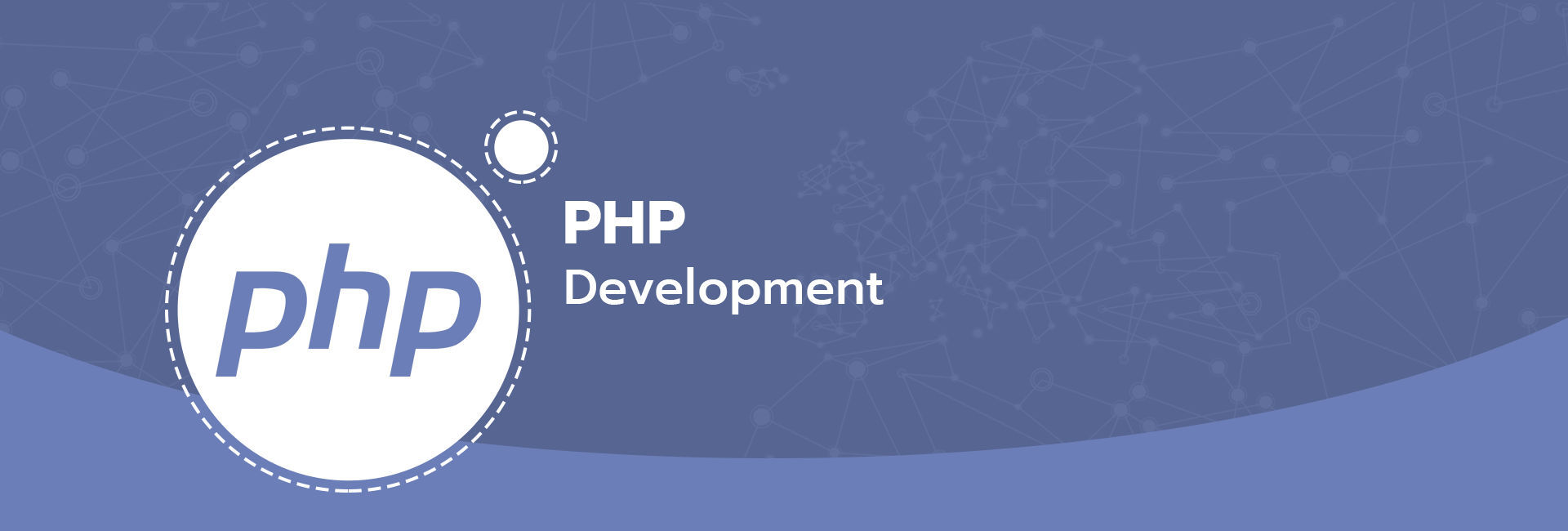To update multiple records in a MongoDB collection by their IDs and set a single field to the same value using PHP, you can utilize the `updateMany` method […]
Pagination with MongoDB in PHP
To implement pagination using MongoDB in PHP with the `MongoDB\Collection::find()` method, you can utilize the `limit()` and `skip()` functions. This allows you to control how many documents are […]
Finding MongoDB Documents and Converting to Array in PHP
In this tutorial, we will explore how to find documents in a MongoDB collection using PHP and convert those results into an array format. Whether you want to […]
A Beginner’s Guide to Using SoapClient with Pure PHP
In this tutorial, we will explore how to use the `SoapClient` class in pure PHP to interact with SOAP web services. SOAP (Simple Object Access Protocol) is a […]
What’s New in PHP 8.3?
Introducing json_validate: An Advancement in JSON Handling An impressive inclusion is the json_validate function.
PHP spaceship operator (<=>) – is it useful?
Since PHP 7, we have brand new (or brand old) operator, called spaceship – how can it be used?
Must have apps for development in 2024: ClickUp
If you’ve been following my blog for a while, you probably already know that I’m the go-to person in my office when it comes to app recommendations.
Quick tip: How to deal with “Entity passed to the choice field must be managed.” with Doctrine?
Sometimes it is good to store form data in session – for example when working with filters, when you want to save last filters state when user gets […]
How to install pcntl PHP extension in Mamp Pro on MacOS Catalina?
Ever wanted to install pnctl extension for Mamp PRO on Catalina in 16 easy steps? If yes, read below.